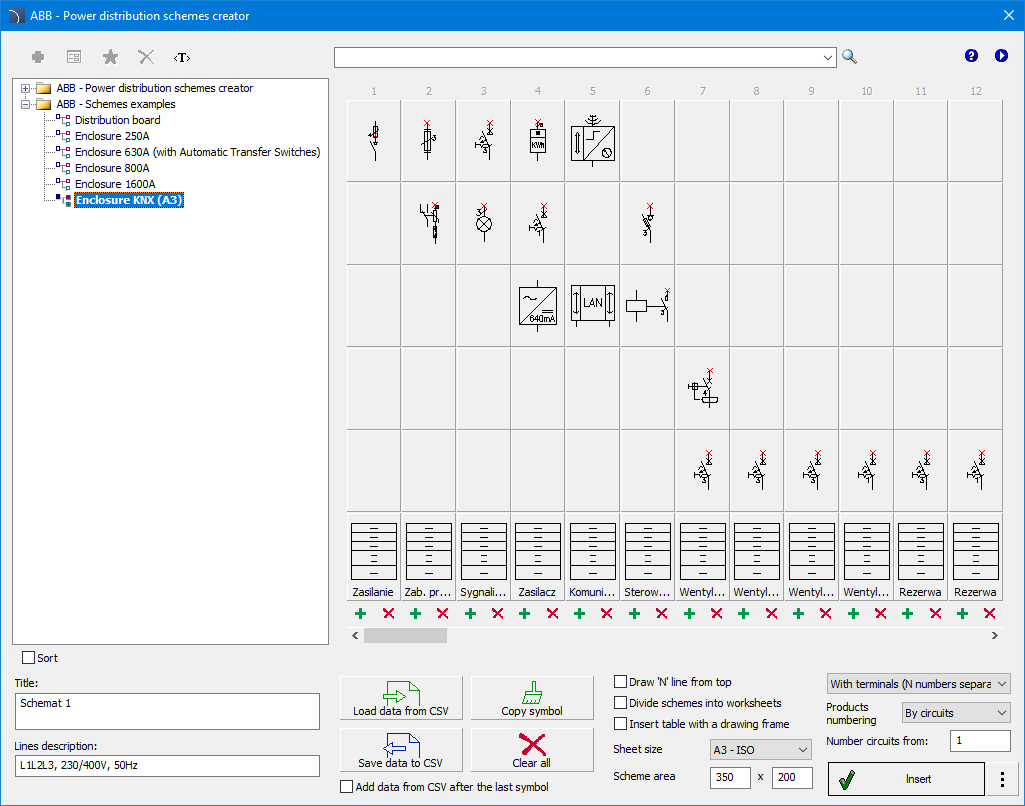
This wizard allows user to select ABB products and place them in specific positions in the scheme. This allows user to quickly and easily define the logical structure of your entire switchboard, focusing solely on product selection rather than manual drawing.
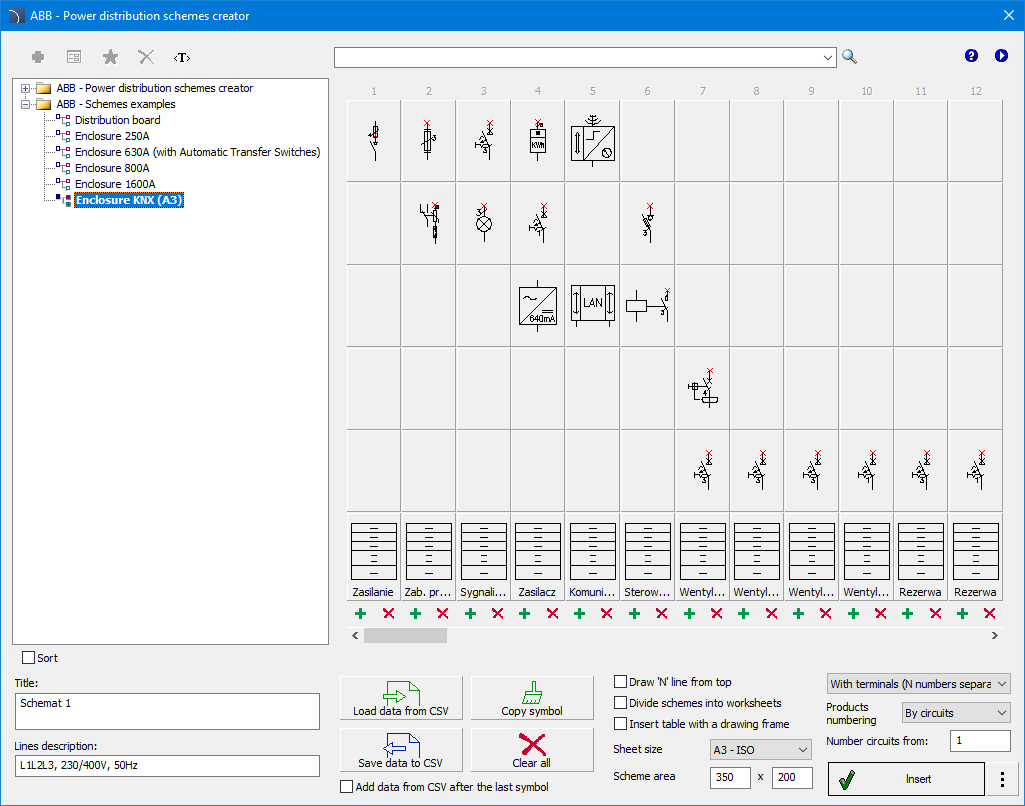
Dialog Box - “Power Distribution Scheme Wizard”
The work is carried out on a matrix containing the following options:
|
Product selection - after clicking on the selected cell, a list appears in which user must select the symbol and then select the desired ABB device from the product list.
|
|
|
Circuit information - after clicking the lower button of the matrix, it is possible to enter the name of the circuit (receipt) and additional parameters, such as: power, current and the type and cross-section of the power cable.
|
|
 Insert/Delete column - inserts an empty circuit
before the indicated matrix column and the ability to delete the entire
column.
Insert/Delete column - inserts an empty circuit
before the indicated matrix column and the ability to delete the entire
column.
 Load data from CSV - saves all data from the
current schema to a csv file.
Load data from CSV - saves all data from the
current schema to a csv file.
 Save data to CSV - loads a schema from a csv
file.
Save data to CSV - loads a schema from a csv
file.
 Copy Symbol - activates copy mode.
After selecting the command, click the cell from which the symbol will be copied
to subsequent cells. To finish, right-click and select Finish Copying .
Copy Symbol - activates copy mode.
After selecting the command, click the cell from which the symbol will be copied
to subsequent cells. To finish, right-click and select Finish Copying .
 Clear All - Removes all information from
the current scheme.
Clear All - Removes all information from
the current scheme.
Divide schemes into worksheets - enabling this option will split the inserted scheme into sheets of the selected size.
Insert table with drawing frame - enables/disables inserting the drawing frame.
Sheet size - specifies the size of the sheet on which the diagram will be drawn.
Scheme area - ability to change the area occupied by the scheme on the sheet.
Number circuits from - starting value for circuit numbering.
Scroll buttons (<<, </>, >>) - buttons that allow you to scroll the view to the right or left
Bill of Materials command also allows user to automatically generate apparatus views based on the symbols used in scheme. A special ABB list - Insert 2D views from selected symbols, is available for this purpose. After selecting this type of list, click the Next > button and select the area containing the desired symbols. After confirming your selection (press Enter), a list of selected products will be displayed. The order of the products in the list corresponds to the order of the symbols in the scheme, so it is usually not recommended to reorder this list.
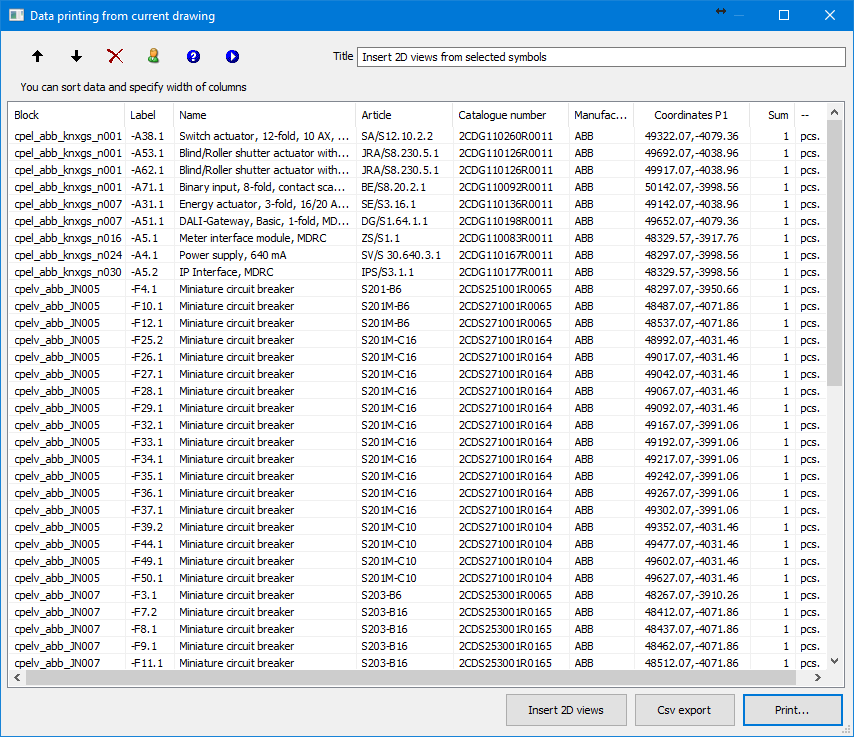
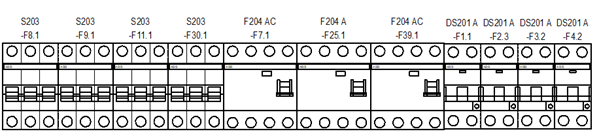
After selecting the Insert 2D Views option, application allows user to select a point and will start automatically inserting elements one by one according to the order in the list.
Cabinet selection
This option is used to select the cabinet based on the apparatus (views or symbols) selected from the drawing.
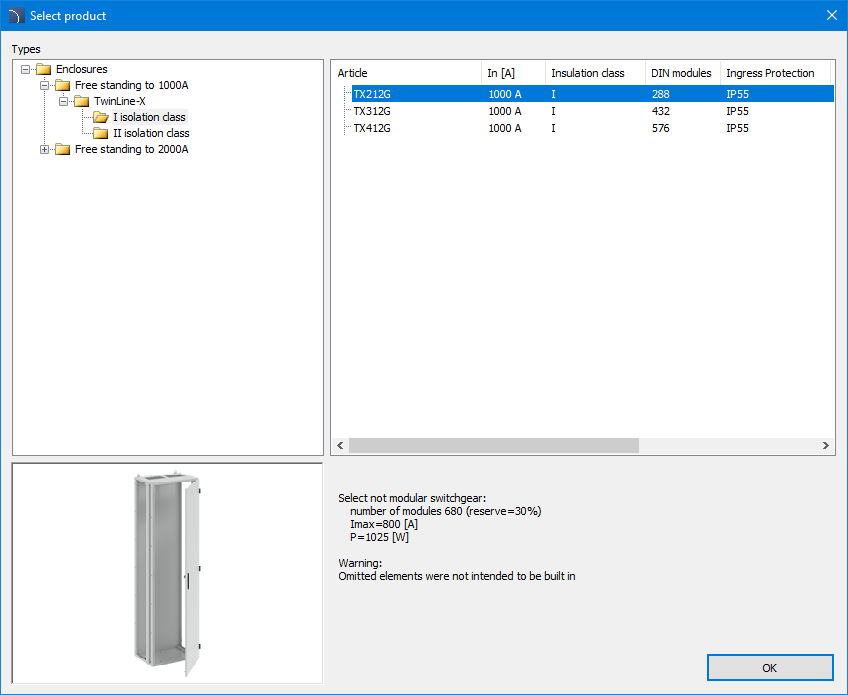
Housing selection dialog box
6 Procedures
1. Run the command Product Library > Apparatus and cabinets - products .
2.
Select Cabinet option  .
.
3. Select an area or individual items to include in the enclosure selection. Press Enter to confirm.
4. In the dialog box that appears, select the desired cabinet type.
5. Click OK to close the window and then insert the cabinet view into the drawing.