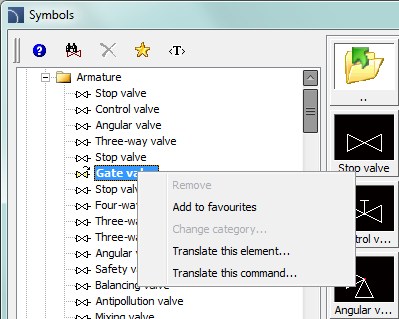
This method makes it possible to translate by adding new text or by replacing an existing translation directly in the CADprofi program.
User translations replace the standards program translations.
All translations made with this method are saved in the ‘UserData’ folder that is located in the one of CADprofi main folders (default: C:\ProgramDat\CADprofi\).
It is possible to translate the current dialog window (options, settings) and the items contained in this window. This is a convenient method, because user translates what he sees at the moment on the screen.
Translation is made by using the dialog window that contains a translation table. This window can be invoked from the context menu by pressing the Translate element or Translate command option which is visible after right clicking on the mouse button on the selected block.
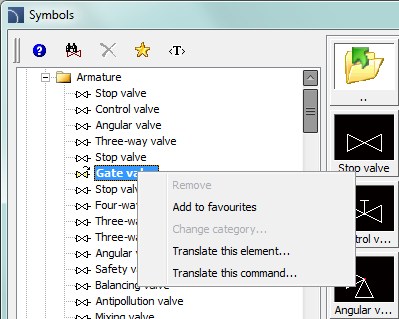
After using the Translate symbol/ Translate interface command a dialog window will appear allowing to translate texts. This window contains the following elements:
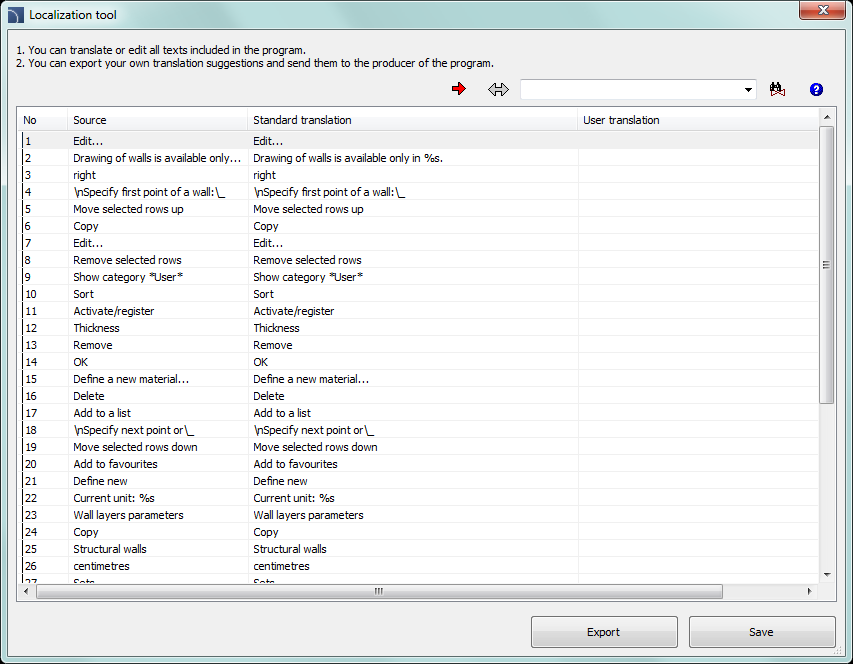
Context translation dialog window
Source - source text
Standard translation - original translation in the currently selected language. This value will be empty if it’s untranslated in the current language.
User translation - editable field that allows to add user translations.
 Get source text - copies the selected source
text to the User translation column.
Get source text - copies the selected source
text to the User translation column.
 Get standard translation - copies the standard
translation to the User translation column.
Get standard translation - copies the standard
translation to the User translation column.
 Search - searches for the entered phrase in all three
table.
Search - searches for the entered phrase in all three
table.
Export - allows to export translations to exterior PO files for verification and optional sending to CADprofi.
In case of translating the command in the table only the texts that have been used by program during the command execution will be available. Because of that it is recommended to use all options that are available in the command before pressing the Translate command option. Thanks to this the translation system will record all text and will make them available for editing. It should be noted that some texts associated with the command are only available after user closes the dialog window (e.g. after insertion of selected symbols into the drawing). These texts will be also recorded and made available for editing, but only when user runs the command once again.
6 Procedures
1. Open any CADprofi dialog window.
2. Right click on a symbol which name you want to translate.
3. Choose the Translate element/Translate command to run the translation window.
4. (Optionally) Type in the command line CP_TRANSLATION to run the translation window of the last used CADprofi command.
5. Change the texts that are in the User translation column.
6. Click the Save button to close and save changes.
7. All changes will be made after you reopen the CADprofi dialog window.
When translating contextual translations, the system record all texts that are used by the program and make them available for translation. In this way it is possible to translate all texts, which are visible when user "normally" uses the program. Apart from standard texts, CADprofi program also contains many additional messages that appear sporadically (such as messages about the improper program operation). The best way to translate these texts is display a full table of texts in which user can easily find the text that requires translation.
The collection of all texts that are used in the program as
well as the names of all symbols and objects can be displayed with the Translate the program and Translate
content that are available in the modules main command: Architectural  ,
HVAC & Piping
,
HVAC & Piping  , Electrical
, Electrical  , Mechanical
, Mechanical  and Products
library
and Products
library  .
.
Notice
Program text interfaces are the
same for all modules but each module and each manufacturer’s library have got
their own dictionary with their content translations.
After translating the user interface, and the program content it is possible to export translations to files in PO format and send them to CADprofi, as suggested translations, thanks to which they will be available in future program updates.
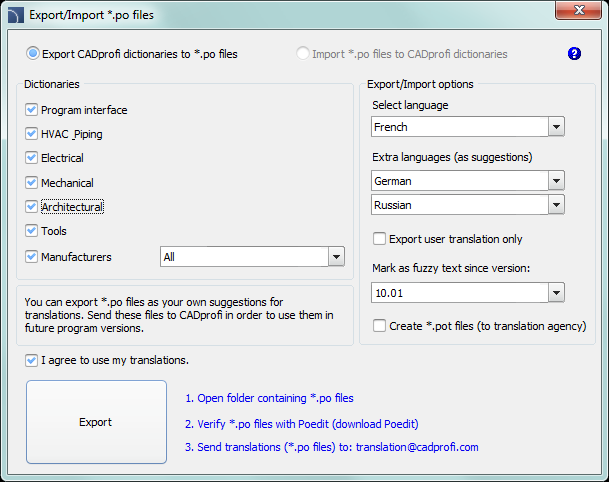
PO files generator dialog (export view)
6 Procedures
1. In the context translation dialog window press the Export button. The Export/Import *.po files window will be opened.
2. Select the Export CADprofi dictionaries to *.po files option.
3. Check/uncheck dictionaries that you want to export.
4. In the Main language section choose language that you would like to export.
5. Check the User translation only option.
6. Click the Export button to close the window and create the PO files. Files will be saved in the C:\ProgramData\CADprofi\20XX.x\Localization folder. These files can be sent to CADprofi as translation suggestions.
7. Click the Send translations (*.po files) - to create a message using user default email program. PO files (which will be treated as suggestions when creating new program version) should be added to this message. CADprofi reserves the right to review and edit the submitted translation.

CADprofi®
CADprofi® Architectural