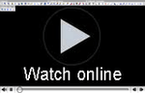คำถามทางด้านเทคนิค
Blocks ทั้งหมดที่ผู้ใช้สร้างไว้เอง (objects and symbols) จากคำสั่ง User block wizard จะถูก save ไว้ที่:
(...)\Producers\Working_folder and (...)\Producers\Working_symbols.
สำหรับวัตถุอื่นเช่น (symbols, line and wall types) จะถูก save ไว้ที่ (...)\UserData folder.
(...) – คือ Folder ที่เก็บข้อมูลเกือบทั้งหมดของโปรแกรม.
หลังจากติดตั้ง CP-Manufacturers (CADProfi OEM) (เพิ่มเติม) เมนูของ CADprofi กลับหายไป วิธีแก้ให้ restore โปรแกรม โดยเปิด CADprofi Configuration จากเมนูปกติ แล้วเลือก CADprofi/CP-Symbols เลือกที่ Configure CAD.
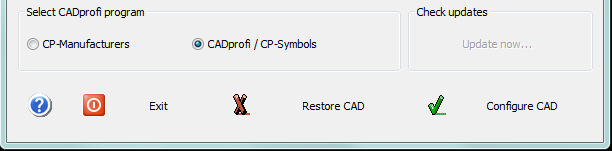
สาเหตุอาจมาจาก:
- CAD program นั้นอาจไม่รองรับ CADprofi ให้ตรวจสอบดังนี้ list of compatible CAD programs. แต่หาก CAD program รองรับแต่ยังไม่พบ ให้ตรวจสอบดังนี้ manually configure the CAD program.
- สาเหตุอาจมาจาก ยังไม่เคยเปิดใช้โปรแกรม CAD นั้นๆ ให้เปิดโปรแกรมสักหนึ่งครั้ง แล้วจึง เปิด CADprofi Configuration.
- CADprofi เวอร์ชั่นที่ติดตั้งอาจเก่าเกินไป แนะนำให้ติดต่อ เพื่อซื้อ CADprofi update.
ผู้ใช้สามารถใส่ symbol ของตัวเองได้ที่เมนูคำสั่ง User block wizard.
หรือ CADprofi ควรเพิ่มเติม symbols, library ของมาตรฐานใด สามารถแนะนำทางทีมงานได้ที่ contact us.
หรือหากสนใจต้องการเพิ่มอุปกรณ์ของบริษัทท่านเองเข้าที่โปรแกรม CADprofi สามารถติดต่อกับทางทีมงานได้โดยตรงหรือผ่านตัวแทนจำหน่าย ทางทีมงานจะเพิ่มรายการอุปกรณ์เหล่านั้นเข้าที่โปรแกรม.
รายการชื่อ "Common" นั้นบรรจุไปด้วยอุปกรณ์ พาร์ทต่างๆที่ใช้ร่วมกัน (เช่น motors, flange valves, standardized parts) จึงช่วยให้โปรแกรมมีขนาดที่ไม่ใหญ่เกินไป.
การอัพเดทรายการ "Common" นั้นสามารถทำได้โดย on-line update จะพบเมนูปรากฏอยู่, แต่ฟังก์ชั่นนั้นจะไม่มีการแยกอัพเดทกัน และจะไม่ปรากฏที่คำสั่ง Products library.
แก้ไขได้โดยลบการเชื่อมโยงระหว่าง CADprofi กับ โปรแกรม CAD ดังกล่าว ขั้นตอนคือ ให้คลิกเลือก Restore CAD ที่เปิดขึ้นจากเมนู configuration program (เลือกการติดตั้ง CADprofi กับโปรแกรม CAD) แต่หากเมนูนี้ไม่แสดงและไม่มีไอคอนโปรแกรม CADprofi แสดงอยู่ ให้ผู้ใช้ติดตั้ง CpSysReg.exe ซึ่งไฟล์จะอยู่ที่โฟลเดอร์ (...)\XX (XX คือ เลขเวอร์ชั่นของ CADprofi ครับ).
หากไม่พบโฟลเดอร์ CADprofi หรือถูกลบไปแล้ว ให้ทำตามขั้นตอนนี้ครับ:
- ที่โปรแกรม CAD ให้ลบเมนูของ CADprofi โดยใช้คำสั่ง _menuunload หรือ _cuiunload แล้วเลือก CADprofi จากนั้นปิด เปิดโปรแกรมหนึ่งครั้ง.
- ที่โฟลเดอร์ติดตั้งของโปรแกรม CAD ให้ทำการลบ cadprofi.lsp จากไฟล์ที่เรียกใช้อัตโนมัติ เช่น acad.lsp, icad.lsp, zwcad.lsp, on_start.lsp etc. โดยการลบอาจใช้โปรแกรมแก้ไขโค้ด เช่น Windows Notepad เมื่อเปิดแล้ว ให้ทำการลบ ทั้งบรรทัดของ: (load "cadprofi.lsp").
หลายคำสั่งของโปรแกรม CADprofi นั้น ใช้การอ้างอิงจากระบบ User Coordinate System หรือ UCS และอื่นๆ ซึ่งในบางกรณี (พบโดยส่วนมากที่ export จากโปรแกรม CAD หรือโปรแกรมที่ไม่ใช่ CAD โดยตรง) ทำให้ผู้ใช้อาจเขียนงานจาก CADprofi แล้วระนาบไม่ตรงหรือเอียง แนะนำให้คัดลอกงานทั้งหมดแล้ว นำไปวางที่ไฟล์ใหม่แล้ว save เป็นนามสกุล dwg.
ข้อควรจำ:
เมื่อคัดลอกวัตถุไปยังไฟล์ใหม่แล้วอาจต้องตั้งค่าบางส่วน เช่น the sheet settings, printing settings และ text styles ทางทีมงานแนะนำให้ตรวจสอบความถูกต้องทุกครั้งหลังจากทำการคัดลอกไปครับ.
โดยส่วนใหญ่ปัญหานี้เกิดขึ้นกับคอมพิวเตอร์พกพาหรือโน๊คบุค ทางทีมผู้พัฒนาอยากให้ผู้ใช้ได้ทำงานบนพื้นที่คล่องตัว เพราะการทำงาน CAD นั้น มีคำสั่งหลายส่วน ซึ่งคอมพิวเตอร์พกพานั้นแม้ตั้งค่า solution ที่ดีที่สุดแล้วจึงยังพบปัญหาดังกล่าว.
ปัญหานี้สามารถแก้ไขได้กับบางเมนูเท่านั้น เมนูเช่น PLC controllers, Scheme templates, Stairs, Roofs หรืออื่นๆ ไม่สามารถปรับลดขนาดได้เพราะเหตุผลทางเทคนิค ส่วนการแก้ไขมีดังนี้ครับ :
- เปลี่ยนจอมอนิเตอร์ให้ใหญ่ขึ้นหรือลดขนาดของ Screen Resolution.
- หากไม่สามารถเปลี่ยนจอได้ ให้ใช้ฟังก์ชั่น Auto-Hide ของเมนูไอคอนด้านล่างครับ (WINDOW) ซึ่งจะช่วยขยายขนาดจอให้ใหญ่ขึ้น.
- หากขนาดเมนูนั้นเกินขอบจอ แล้วไม่พบคำสั่ง Insert ที่มักจะอยู่ด้านล่าง ให้ผู้ใช้ ดับเบิ้ลคลิกที่เมนูแทน (ดับเบิ้ลคลิกที่รายชื่อหรือรูปวัตถุได้ครับ).
หลังจากผู้ใช้อัพเดทโปรแกรมด้วยระบบออนไลน์จาก CADprofi server ไฟล์ที่ดาวน์โหลดนั้นจะถูกเก็บไว้ที่โฟลเดอร์ติดตั้ง ไฟล์เวอร์ชั่นเก่าจะไม่ถูกลบออกด้วยตัวเอง เพราะหากใช้เป็นระบบ Network License อาจใช้เพื่ออ้างอิงกับคอมพิวเตอร์เครื่องอื่นๆ หรือในอีกทางหนึ่งคือหากเราทำการลบโปรแกรม CAD โฟลเดอร์ของ CADprofi จะยังอยู่เพื่อรอการติดตั้งต่อไป แต่ทั้งหมดนี้ เมื่ออัพเดทสำเร็จแล้ว.
ผู้ใช้สามารถลบโฟลเดอร์ Download และโฟลเดอร์ย่อย Archive ออกได้ด้วยตนเองครับ.
หากผู้ใช้ติดตั้ง CADprofi เวอร์ชั่นที่ใหม่กว่า เช่น CADprofi 11 และไม่มีความจำเป็นต้องกลับไปใช้เวอร์ชั่นเก่าหรือก่อนหน้านั้น ผู้ใช้สามารถลบโฟลเดอร์ CADprofi 10.1 หรือเก่ากว่านั้นออกได้ครับ.
โครงสร้างเลเยอร์และสีที่ถูกนำมาใช้บนโปรแกรม CADprofi นั้น จงใจให้สัมพันธ์กับพื้นหลังสีดำของโปรแกรม CAD เพราะเมื่อการใช้งานที่ยาวนาน จะช่วยการทำงานของสายตาได้.
Display – การแสดงผล หากผู้ใช้เลือกพื้นหลังสีขาวหรือสีโทนสว่างทีมงานแนะนำให้เปลี่ยนเป็นสีดำ สีวัตถุจากโปรแกรม CADprofi จะเด่นชัดที่สุดครับ สามารถเปลี่ยนสีพื้นหลังที่โปรแกรม CAD ตามปกติ.
Printing – เมื่อพิมพ์งานโดยให้การแสดงผลออกมาตามสีเลเยอร์นั้น มีวิธีใช้ดังนี้:
- CADprofi Mono – style เลือกรูปแบบนี้หากต้องการใช้งานออกมาเป็นแบบ ขาวดำ.
- CADprofi Color – style, เลือกรูปแบบนี้หากต้องการให้ วัตถุที่สร้างจากโปรแกรม CADprofi เช่น lines, pipes, ducts แสดง เป็นสีตามเลเยอร์ ในขณะที่วัตถุอื่นๆแสดงเป็นขาวดำครับ.
ข้อสังเกตุ:
หากไม่พบ Plot Style ดังกล่าว ให้ผู้ใช้ Copy จากโฟลเดอร์โปรแกรม (...)\XX.x\PlotStyle แล้วนำไป Paste ที่โฟลเดอร์ Plot Style Manager ครับ. หากผู้ใช้ไม่ต้องการเปลี่ยนสีพื้นหลัง สามารถเปลี่ยนสีเลเยอร์ของวัตถุโดยใช้ template คือ normal.dwg หรือ normal_ic.dwg โดยที่ไฟล์เหล่านี้ ผู้ใช้สามารถกำหนดสีเลเยอร์ตามต้องการได้ และหากมีการเปิดไฟล์งานถัดไป ก็จะสามารถใช้ template ดังกล่าวได้อัตโนมัติครับ.To do this, type directly in the command line, the following commands:
- CPUMNU (automatically unloads CADprofi menu)
and
- CPLMNU (automatically loads CADprofi menu).
It is also possible to use the CAD program _menuunload (_cuiunload) and _menuload (_cuiload).
A second solution is to prepare the "Drawing standard", ie the - normal.dwg or normal_ic.dwg, file, which is automatically loaded every time user starts CADprofi or when opening drawings. By default, normal.dwg and normal_ic.dwg files are located in (...)\X.x\General\Blocks. Read more...
CADprofi provides the possibility to insert parametrical objects with own dimensions by:
- defining user own variants and adding them to the database.
- inserting them with the Insert (specify all dimensions) option.
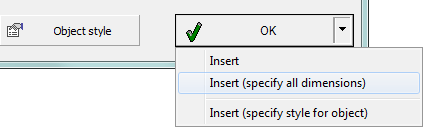
This problem may also happen if an error occured when user was downloading files. In this case delete the Download folder in the main program directory (the default is C: \ CADprofi ) and run again the on-line update system. The ultimate solution is to use the installation files that are available on our website:
- installation file without manufacturers libraries,
- installation file with manufacturers libraries .
When you first start BricsCAD V17, program checks if it’s possible to copy settings from the previous program versions. Doing so prevents the correct configuration of CADprofi. This problem can be solved in two ways:
I – Create a new user profile.
1. Run the BricsCAD V17 program.
2. From the Tools menu select the User Profile Manager option.
3. In the manager window create a new profile with any name, select it as current and run BricsCAD V17 again.
4. Create in the program a new drawing and close it.
5. Run the CADprofi configuration program. Now BricsCAD V17 should be visible there and you can configure it with CADprofi.
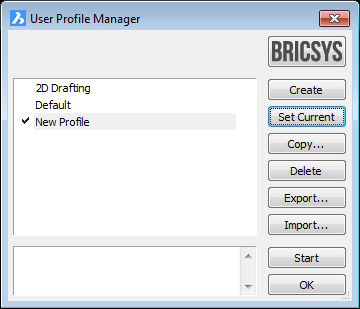
II – Edit the Windows system registry.
1. From the Windows Start menu run the regedit command.
2. In the registry window find the HKEY_CURRENT_USER\Software\Bricsys\Bricscad\ folder and delete the V17 or V17x64 (for 64-bit version) folder.
3. Run BricsCAD V17 and choose the No option in the dialog window that allows to copy settings.
4. Create in the program a new drawing and close it.
5. Run the CADprofi configuration program. Now BricsCAD V17 should be visible there and you can configure it with CADprofi.
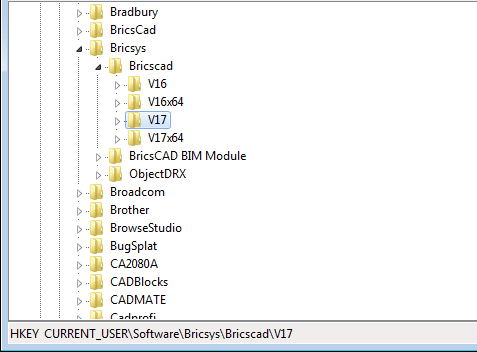
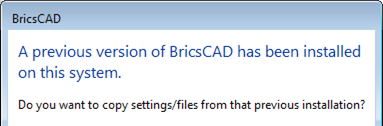
The only option to repair it is the manual editing. To do this:
1. Open the system registry window by typing regedit in the Windows.
2. In the registry tree, expand the HKEY_CURRENT_USER branch and afterwards Software > CADprofi > LibraryBib > Settings.
3. In the open branch double click on RunCpDllArx and change its value to 0. Afterwards confirm with the OK button.
4. After performing this operation, you can close the registry editor window and start the installation process in the program update window.
- "The Installed version of the application could not be determined. The Setup will now Terminate."
- „Error 1935” or others.
Errors of this type occur relatively rarely in different versions of Windows, their solution is common and for this purpose user should:
- Uninstall the current version of CADprofi (using the "Apps and Features" option in the "Control Panel")
- Re-download the installation file of CADprofi: https://www.cadprofi.com/main/support/download/arch
- Perform a new program installation.
For CP-Symbols licenses, CADprofi commands are not available. The message "Probably you have bought CP-Symbols. An option available only in CADprofi program" means that user has no license for CADprofi and in this case should only use the toolbar, menu or panel (ribbon menu) named 'CP-Symbols'.

If the functionality of CADprofi program is necessary for the user, it is possible to extend the
CP-Symbols license to the full version of CADprofi. For more information visit our store
e-cadprofi.com/updates or contact your seller.