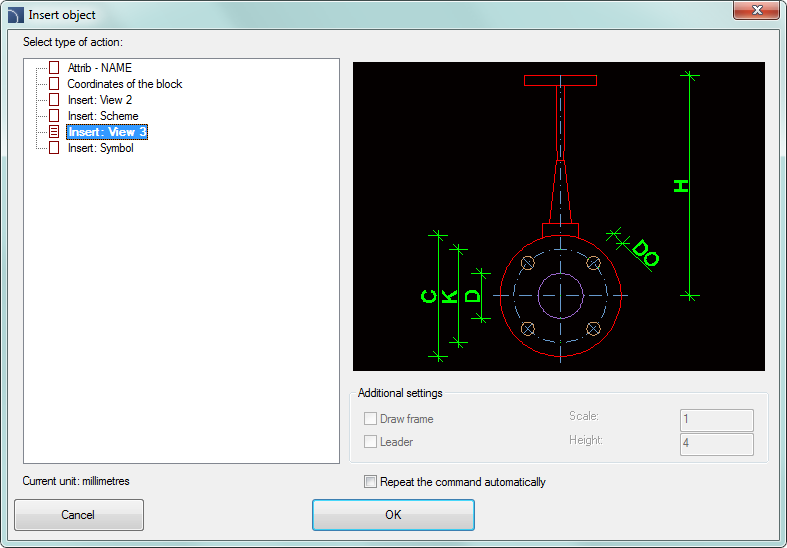
In CADprofi there are many objects that have got the possibility to select the insertion view. Depending on the selected object certain 2D views will be available and for some manufacturers' libraries also 3D views. The Create alternative view command allows to quickly place one of available alternative views. When using this command, a new block is being inserted into the drawing.
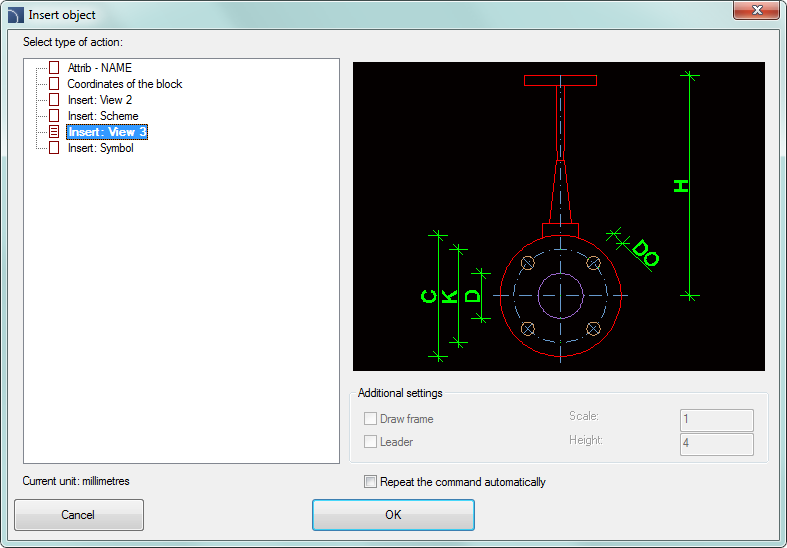
Create alternative view dialog window
The dialog window contains the following elements:
Select type of action - list of available views or procedures for selected block.
Additional settings - settings for some elements that contain texts.
Repeat the command - enable/disable the possibility of re-inserting the element for selected repeatedly inserted objects (omitting the dialog window).
Creating schemes with the Create alternate view command
The Create alternative view command allows to insert symbols, that are associated with devices views. It allows to quickly create electrical installations schemes on basis of switchgear views or vice versa.
After running the command, user should select the desired apparatus (or symbol). In the next dialog window, he should choose an alternative view, which will be inserted into the drawing. It is recommended to enable the Repeat the command automatically option.
Symbols can be inserted into existing lines. In this case, program will automatically break them. The below pictures show a quick way to create the scheme on the basis of apparatus views. After running the command, indicate the first apparatus (P1), select the one line symbol and insert the symbol into the scheme. In next steps indicate other apparatus (P2-P7) and insert the received symbols into the drawing.
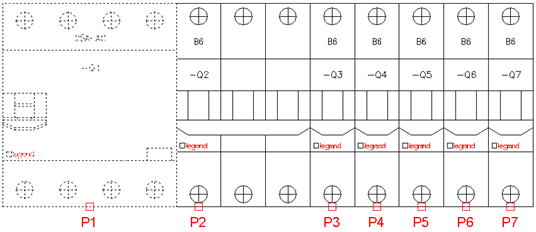
Switchgear view
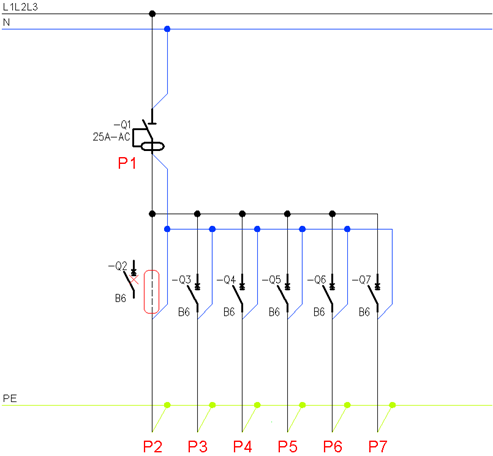
Switchgear scheme in which some symbols have
been
added on the basis of switchgear view