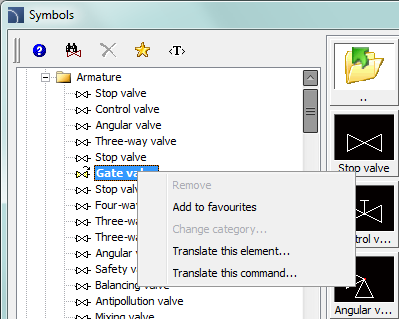
It is possible to translate the current dialog window (options, settings) and the items contained in this window. This is a convenient method, because user translates what he sees at the moment on the screen.
Translation is made by using the dialog window that contains a translation table. This window can be invoked from the context menu by pressing the Translate element or Translate command option which is visible after right clicking on the mouse button on the selected block.
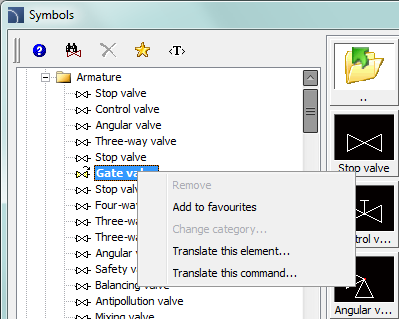
Translate element – enables the translation of selected symbol/object name and its additional information connected with this element (e.g. standard name).
Translate command – enables the translation of the interface of the currently opened dialog window.
After using the Translate symbol/ Translate interface command a dialog window will appear allowing to translate texts. This window contains the following items:
Name/No – describes a value like name, norm, parameter, etc.
Source – source text
Standard translation – original translation in the currently selected language. This value will be empty if it’s untranslated in the current language.
User translation – editable field that allows to add user translations.
Get source text ( ) – copies the selected source text to the User translation column.
) – copies the selected source text to the User translation column.
Get standard translation
( ) – copies the standard translation
to the User translation column.
) – copies the standard translation
to the User translation column.
Search ( ) – searches for the entered phrase in all three
table.
) – searches for the entered phrase in all three
table.
Export – allows to export translations to exterior PO files for verification and optional sending to CADprofi.
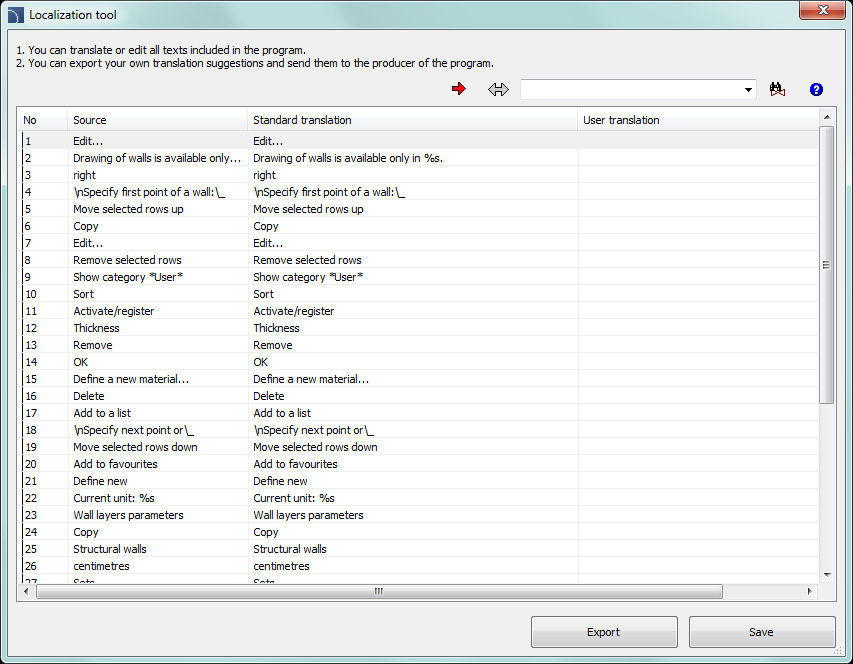
Context translation dialog window
In case of translating the command in the table only the texts that have been used by program during the command execution will be available. Because of that it is recommended to use all options that are available in the command before pressing the Translate command option. Thanks to this the translation system will record all text and will make them available for editing. It should be noted that some texts associated with the command are only available after user closes the dialog window (e.g. after insertion of selected symbols into the drawing). These texts will be also recorded and made available for editing, but only when user runs the command once again.
Procedures
1. Open any CADprofi dialog window.
2. Right click on a symbol which name you want to translate.
3. Choose the Translate element/Translate command to run the translation window.
4. (Optionally) Type in the command line CP_TRANSLATION to run the translation window of the last used CADprofi command.
5. Change the texts that are in the User translation column.
6. Click the Save button to close and save changes.
7. All changes will be made after you reopen the CADprofi dialog window.