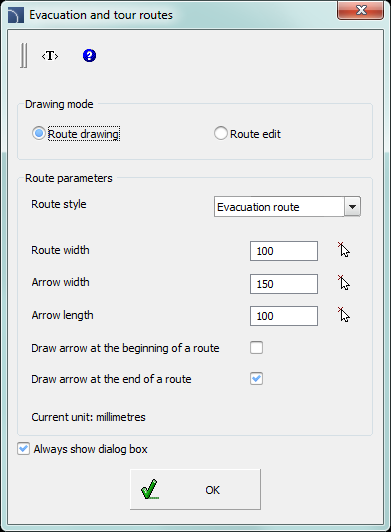
The Evacuation and tour routes command allows to draw and edit evacuation and fire safety routes as well as other routes such as: museum and gallery sightseeing tours etc. At the end of the route user can insert arrows that indicate directions.
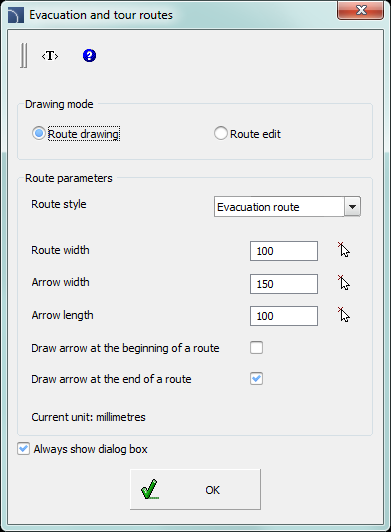
Evacuation and tour routes dialog window
The dialog window contains the following items:
Drawing mode – selection of route drawing or editing mode.
Route style – selection of route type. Each route type is created on a separate layer.
Route options – gives the possibility to specify route width and the dimensions of arrows.
Draw arrow at the beginning/end of a route – enables/disables drawing of arrows at the route beginning/ending.
Always show dialog window – enables/disables the display of dialog window after running the Evacuation and tour routes command. If the window is not displayed then the route will be drawn accordingly to the previously selected settings. In order to enable the display of dialog window user should select the Settings option (S key).
Procedures
1.
Run the Evacuation and tour routes  command.
command.
2. In the dialog window select the Route drawing mode.
3. Select the Route style, e.g. „Evacuation route”.
4. (Optional) Specify the arrow width/height settings.
5. (Optional) Enable/disable the draw arrow at the beginning/end of a route option.
6. Press the OK button to close the dialog window and start drawing the route.
7. Specify next points for the route. You can finish the drawing by pressing the Enter key or clicking the right mouse button.
1.
Run the Evacuation and tour routes  command.
command.
2. In the dialog window select the Route edit mode.
3. Select the Route style, e.g. „Evacuation route”.
4. (Optional) Specify the arrow width/height settings.
5. (Optional) Enable/disable the draw arrow at the beginning/end of a route option.
6. After pressing the OK button select the route to which you would like to apply new settings. The indicated route will be changed.
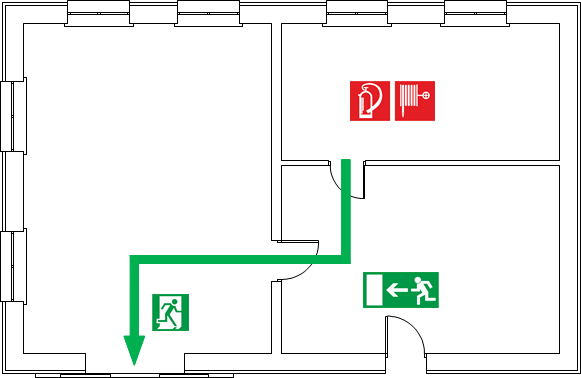
An example of an evacuation route and evacuation and fire safety symbols.

CADprofi® HVAC & Piping