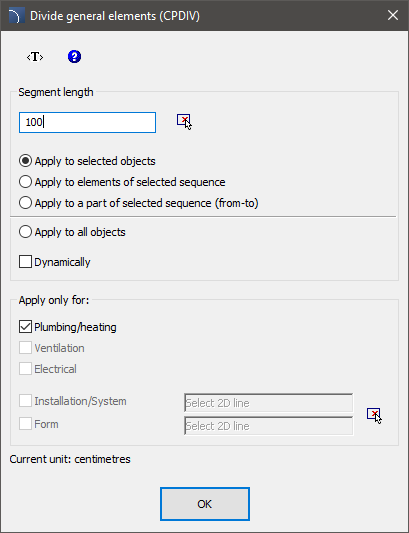
The Divide general elements command allows to divide 2D lines into segments. During the initial design stage, the easiest way to draw installation is to not pay any particular attention into individual segment length. In the final design stage, it is possible to divide long lines into separate segments, which will be later ordered during the implementation of the project. It is possible to quickly divide all ducts into segments that have desired length or a dynamic division of single lines.
Divide pipes dialog window
The dialog window contains the following elements:
Segment length -
specifies the segments length, on which lines are being divided. It is possible
to specify the length (by indicating two points) from the drawing after clicking
the Specify on screen  icon.
icon.
Apply to selected objects - divide into segments only lines that are indicated in the drawing.
Apply to a part of selected sequence (from-to) - divide into selected part (from-to) of chosen sequence.
Apply to all objects - divide into segments all lines from the chosen installation type.
Dynamically - enable/disable the dynamic division mode. The dynamic mode allows to divide lines into segments that have different lengths. The segments lengths can be indicated by entering a value in the command line or by indicating points.
Apply only for - the selection of installation kind/type, on which the line division will be made. This options work with both the Apply to selected objects giving user the opportunity to select lines from the drawing that belong to a certain installation kind and with the Apply to all objects option that allows user to divide all lines from the selected kind of installation.
|
Hint Using the "Apply to selected objects" function gives the possibility to choose the lines through a selection window. If in the selection window user indicated a line that belongs to an installation that wasn’t included in the dialog window then this element will be skipped. |
Installation/System
-allows to select an appropriate system, which lines will be divided, for
example Supply, Return
etc. This options work with both the Apply to selected
objects giving user the opportunity to select lines from the drawing that
belong to a certain installation kind and with the Apply
to all objects option that allows user to divide all lines from the
selected kind of installation. Installation kind can be selected by pressing the
Select 2D line  button.
button.
Form - this option
allows to specify the form of lines, on which the division will be made for
example circular, rectangular etc. in order to determine the data click the
Select 2D line  button and then select a line from which
you would like to gather data.
button and then select a line from which
you would like to gather data.
6 Procedures
1.
Run the Divide general elements  command.
command.
2. In the Divide pipes dialog window enable the Dynamically option and then click the OK button. After the dialog window will close, select the appropriate line (P1).
3. Application will automatically determine the closest end point, from which you can start dividing the line into segments.
4. In the command line enter the new segment value. This value will be measured from the starting point and will divide the line.
5. (Optional) Indicate a point that on the line (P2) in order to specify the new segment length.
6. (Optional) Repeat step 4 or 5 to continue the process of dividing a line.
7. End the command with the right mouse button or the Enter key.
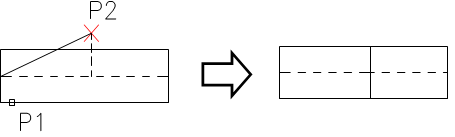
Dynamic line division
6 Procedures
1.
Run the Divide general elements  command.
command.
2. In the Divide pipes dialog window disable the Dynamically option.
3. Specify the length of segments, on which the lines or ducts will be divided.
4. Enable the Apply to selected objects or Apply to all objects option.
5.
Select the installation kind or with the help of the  button indicate the needed element to
specify the system and the form of divided lines or ducts.
button indicate the needed element to
specify the system and the form of divided lines or ducts.
6. After clicking the OK button, the dialog window will close.
7. If the Apply to selected objects was enabled, then the program will allow to select elements that will be divided (P2, P3).
8. End the command with the right mouse button or the Enter key.
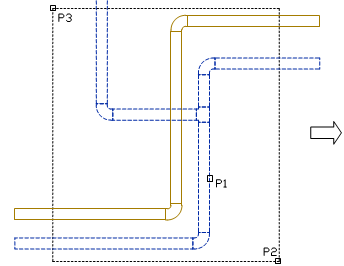
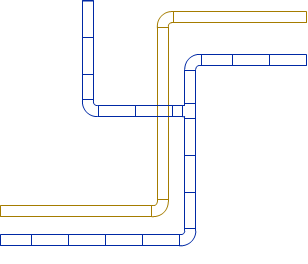
Division into segments of one system (the lines from the second system were not divided)
|
Notice Dividing lines may also work for lines that are not visible on the screen. With a large number of lines, it may take a long time for the operation to complete, therefore in the command line user is able to see the operation status. |