 . For some objects, typical
databases have been prepared that allow to quickly select typical elements after
clicking the
. For some objects, typical
databases have been prepared that allow to quickly select typical elements after
clicking the  button.
button.The Furniture and equipment command possesses many objects that are used in construction projects. Furniture, sanitary equipment, home appliances and many more objects are available. This command also contains additional architectural elements such as: ventilation and exhaust, culverts and others.
Objects available in this command are parametrical objects,
for which user can specify all dimensions. Field used for specifying the
dimensions are available in the dialog window. It is also possible to indicate
dimensions from the drawing after clicking the Pick
distance  . For some objects, typical
databases have been prepared that allow to quickly select typical elements after
clicking the
. For some objects, typical
databases have been prepared that allow to quickly select typical elements after
clicking the  button.
button.
|
Different wardrobes dimensions from the databases of typical dimensions |
|
Changing the dimensions for CADprofi objects is equivalent to rebuilding the block, not just with changing the scale in the X and Y directions. Thanks to this always the correct view is obtained and the specific elements (such as handles, holes etc.) are not deformed.
 |
An example of a chest of drawers with a 900 and 1500 mm widths
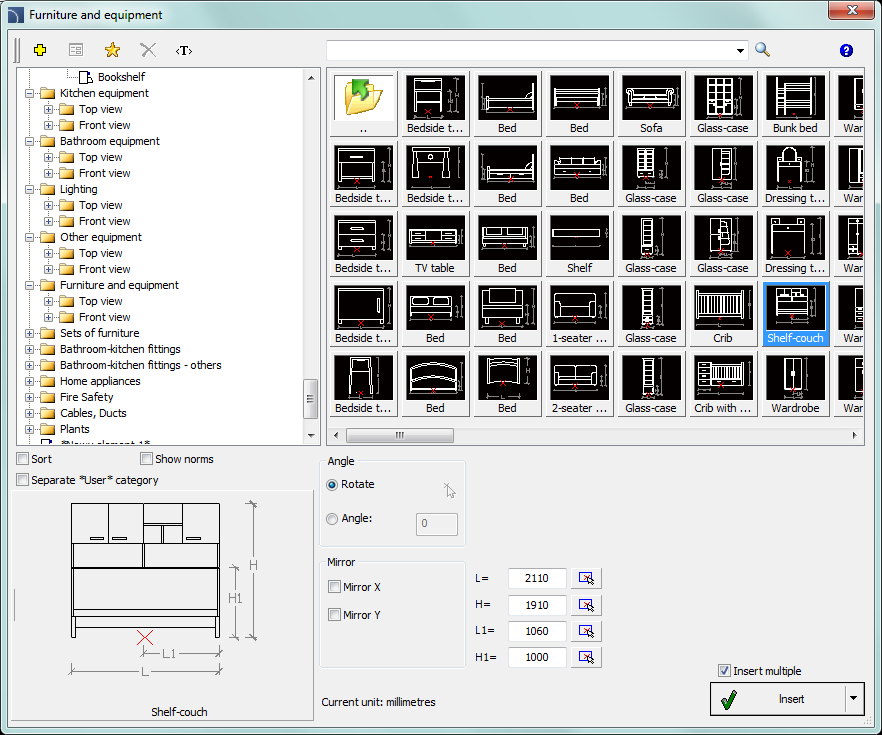
Furniture and equipment dialog window
The Furniture and equipment dialog window contains the following items:
Tools menu:
•Define new  –
allows to add a new element to the database. Read more about it in the Defining user
blocks).
–
allows to add a new element to the database. Read more about it in the Defining user
blocks).
•Edit  – allows
to Editing user block
parameters).
– allows
to Editing user block
parameters).
•Add to favourites –
copies symbol to the *Favourites*)
–
copies symbol to the *Favourites*)
•Delete  –
deletes the selected symbols from the *Favourites*
category.
–
deletes the selected symbols from the *Favourites*
category.
|
Pop-up menu– options menu for the selected symbol, which is available after right clicking on the mouse button on the selected symbol. Commands in this menu are similar to the tools menu. |
|
Categories tree – a set of all categories and symbols in the library, shown as a pull-down tree. User can customize the display order by using the Sort option.
Thumbnail view – displays the content of currently selected category as thumbnails.
Preview – displays the preview of the currently selected element. Right-clicking on the preview window will zoom the view.
Angle/Rotation – possibility to specify a fixed angle when inserting an element or enabling the rotation option, in which the element’s angle is defined by rotation during insertion
Mirror X, Y– enabling this option will create an X or Y mirror image for the specified object.
Insert multiple– enables/disables the possibility of inserting multiple symbols to the drawing. The insertion process requires from the user to press the Enter or Esc key when he finished inserting multiple symbols
Procedures
1.
Run the Furniture and equipment  command.
command.
2. In the dialog window choose the needed category.
3. Select the object that you would like to insert. In the bottom-left corner of the dialog window a preview of the selected object will be displayed.
4.
(Optional) Specify object dimensions. Dimensions can be picked up from the
drawing by pressing the  button.
button.
5. Specify the insertion parameters: System, Rotation, Scale.
6. Click the Insert button.
7. Specify the insertion point.
8. (Optional) Specify the rotation angle of the inserted object.
Management of elements content
CADprofi program possesses several thousands of elements grouped in appropriate categories. Witch such a large number it is sometimes hard to find elements needed at the moment. On the other hand, when working on a particular project it is usually not needed to work with more than several dozens of elements. In order to speed the work, user can add selected items to the *Favourites* category thanks to which he will be able to get a much faster access to them.
It is possible to create sub-categories related to a specific theme, such as a separate category for elements used in used in apartments construction and others in designing offices or social rooms. Furthermore, one element can be added to many sub-categories.
For elements placed in the *Favourites* category it is possible to change their name, which will be later used in specifications, legends and descriptions. Change of name can be also used to user own translations for some symbols from international standards.
Adding symbols to favourites
Add to
favourites  button allows to
copy any symbol to the *Favourites* category. This folder is created
automatically after user has copied the first symbol.
button allows to
copy any symbol to the *Favourites* category. This folder is created
automatically after user has copied the first symbol.
Changing the element name
|
Initially, each copied symbol receives the default name from the original item. In order to change the element’s name user should first select it and then press the F2 button to activate the edition mode. |
|
|
Notice Changed name will be visible in tables and descriptions that are created with the Specifications) command. |
|
Changing category In order to change or define a new category, click the right mouse button on a desired symbol and from the context menu choose the Change category option. |
|
|
In the dialog box, user can select an existing category or enter a new category name. After accepting, selected element will be moved to the defined category.
CADprofi application allows to create many copies of each element and it is possible to place them in different categories. Thanks to this user can create categories that group elements of a specified type or the most common used elements for a given industry type. |
|
|
Changing the category or many symbols If user is editing a symbol in his native category in which there are many elements, then CADprofi application will change category for all these elements. |
|
Deleting elements
It is possible to delete elements from the *Favourites* category. To do so, select the element and
choose the Delete  option from the dialog window.
option from the dialog window.